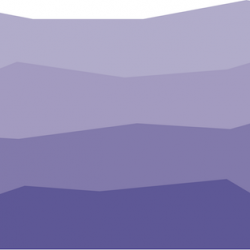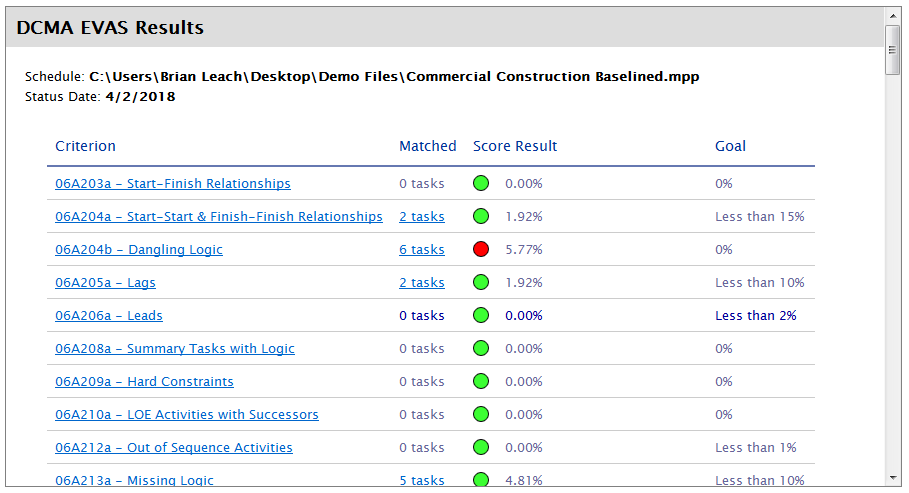We are excited to announce the availability of Steelray Project Analyzer 2018.5, a major release of Analyzer! This is the biggest release of Analyzer in many years.
What’s new in 2018.5?
DoD DCMA EVAS Metrics
Analyzer 2018.5 includes support for all of the latest schedule metrics that DCMA is using on their EVAS schedule assessments.
DCMA 14-Point Enhancements
Analyzer’s DCMA 14 Point Assessment is enhanced as well. With the 2018.5 release, all 14 tests are executed without changing the source schedules, including schedules with master and subproject files.
As always, we include two versions of the report: one which runs strictly according to DCMA guidelines and one that can be customized and configured to suit your needs. The custom report is renamed to “Configurable DCMA Assessment” in this version.
Our Entirely New Project Data Extractor for Microsoft Project
With Microsoft Project files, when you click the Analyze button, the longest part of the processing is extracting the necessary data from Project. When the extraction takes a while, the whole analysis takes a while. There are generally two technologies used for this, and both come with technical baggage (i.e. compromises): accuracy and speed.
Speed + Accuracy
We’ve written a new project data extractor optimized for blazing speed with perfect accuracy, giving you the best of both worlds, and Analyzer is our first product to use this technology. The extractor is called Steelray Project Add-In and (as the name implies) it installs as a very lightweight add-In to Microsoft Project. Once installed, Steelray Project Analyzer connects to the add-in to grab the data it needs, in less time than ever before. But that’s not all it does.
Better Error Handling
Because Analyzer and the Project Add-In can talk to each other, we’re better able to detect when something goes wrong with Project. This allows us to better communicate and handle the issue.
Support for Future Products
Future products that Steelray will build may use Steelray Project Add-In as well, reducing their installation footprint.
Improved User Interface
In 2018.5, we addressed dozens of usability items to make for a better user experience.
Settings Where They Belong
In previous versions, some reports would have a sidebar which would allow you to change settings related to the project or the report. You could only access those settings after running the report, which was clunky. We’ve moved those settings out of the report to where they belong: project settings and report settings.
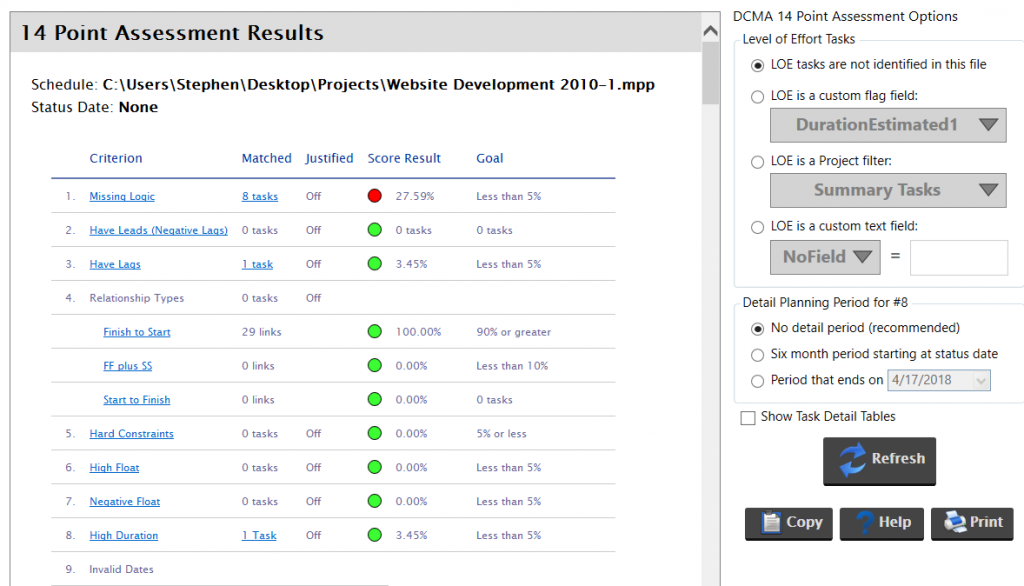
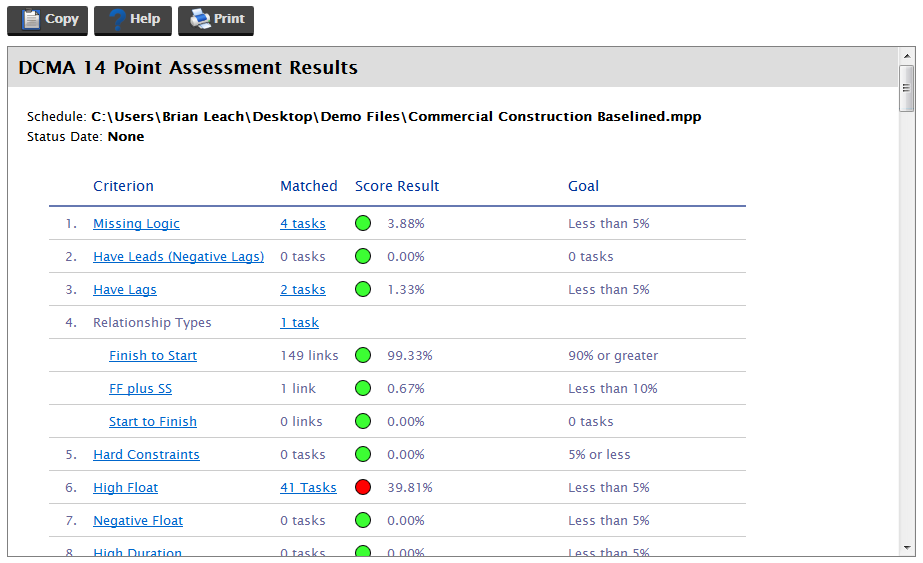
New Project Settings
There’s a stark difference between the old and new project settings. With the new settings, you make changes in one place and the changes apply wherever used in a report. For Microsoft Project files, there is a new link which allows you to open the project file directly from Analyzer.

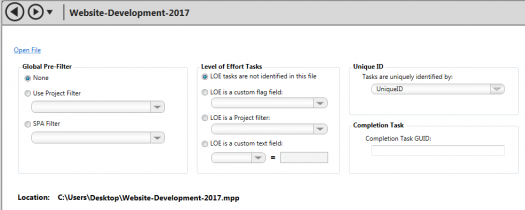
New Report Settings
Similarly, we’ve taken settings out of the output of some reports and added them to our enhanced report settings.
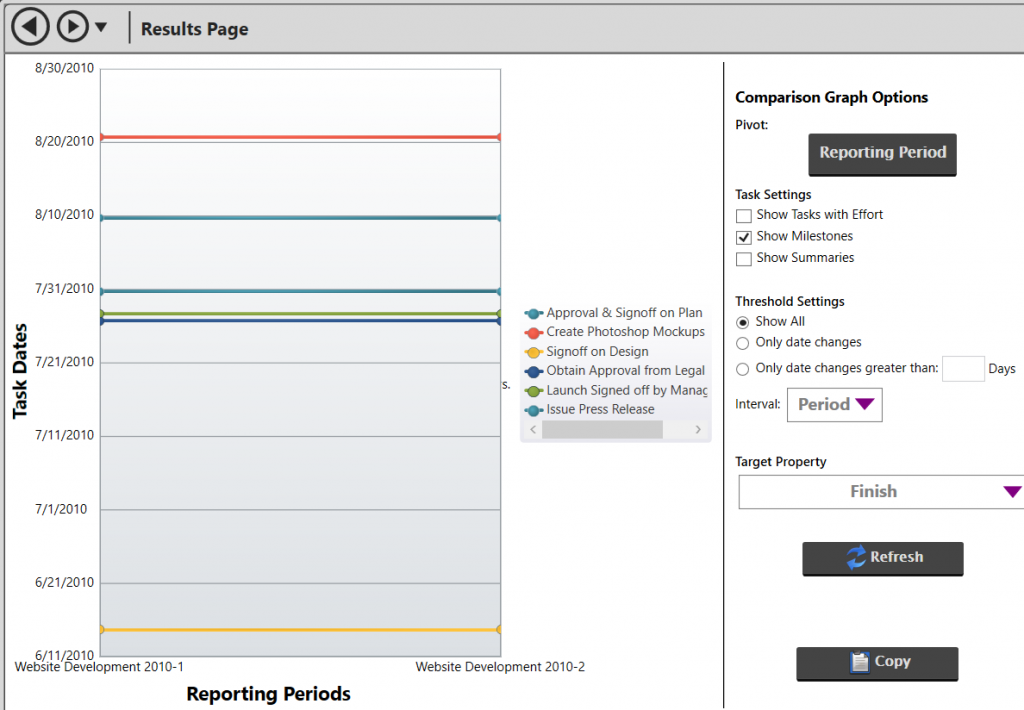
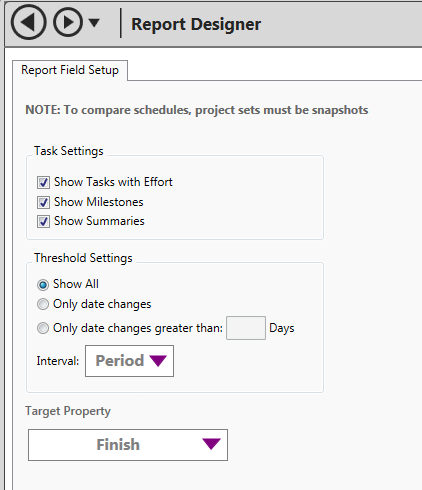
Direct Editing of Criteria From the Scorecard
The first generation of Analyzer had a feature where you could edit any criteria on a scorecard with one click; a great shortcut that we missed when it went away in the next version.
We’re happy to announce that it’s back in 2018.5! Simply click on the criteria name and you’ll be in the Criteria Manager with the criteria loaded and ready to edit. An example:
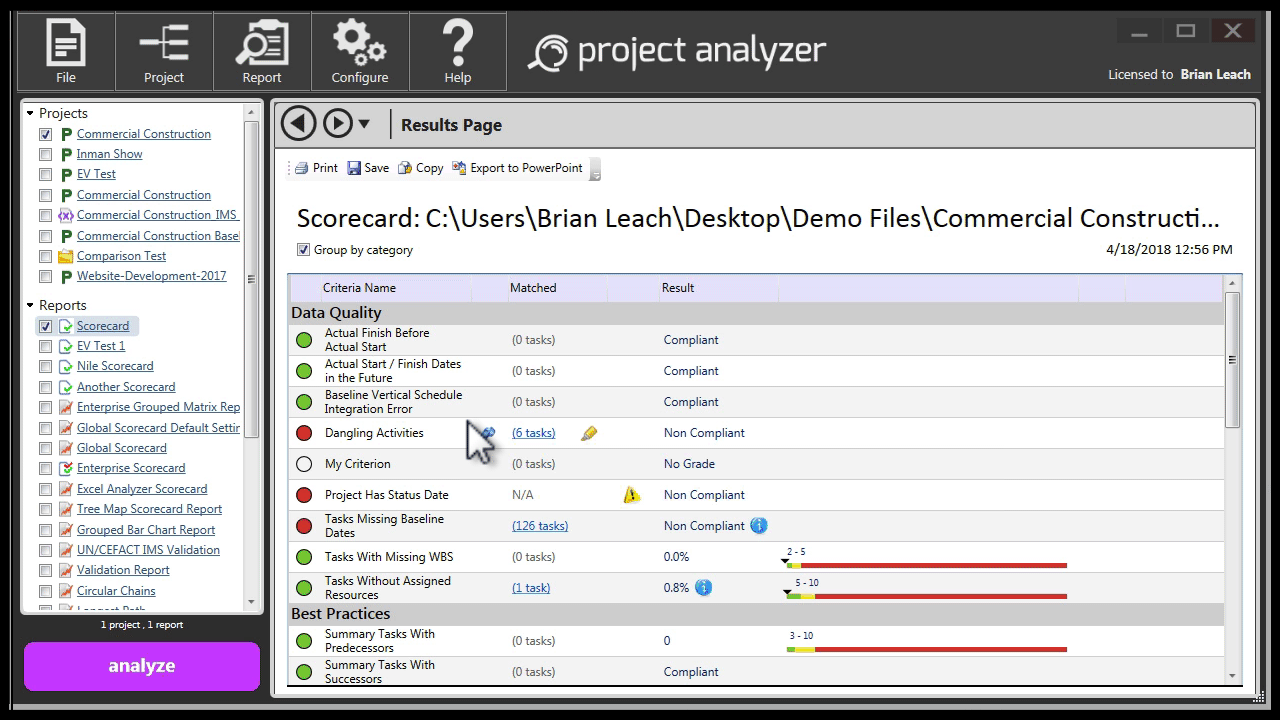
Enhanced Project Sets Make Comparing Schedules a Breeze
We’ve greatly enhanced project sets in Analyzer 2018.5 with a new feature called snapshot sets. Before, to select two or more schedules for a comparison report, you had to load and select them individually. You may have had 12 schedules, one for each reporting period, cluttering up your Projects list.
In 2018.5, a project set has a checkbox setting that tells Analyzer that the list of projects in the set are snapshots of the same schedule — a snapshot set. For reports like Schedule Comparison that required you to select all of the projects to be compared, the process is much easier, Select the snapshot set and you’re good.
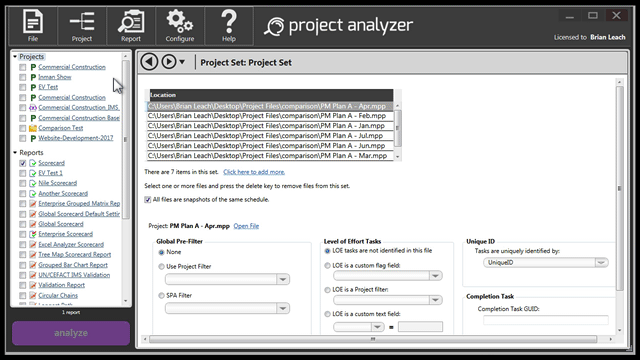
Enhanced Connection Diagnostics for Microsoft Project Server, Project Online, and Oracle Primavera P6
We’ve added features to make it much easier to diagnose connection problems with Microsoft Project Server, Project Online, and Oracle Primavera P6. For P6, we check to make sure the necessary permissions are correct after the connection.
You can download the latest version at: www.steelray.com/ProjectAnalyzer/Analyzer.php#trial